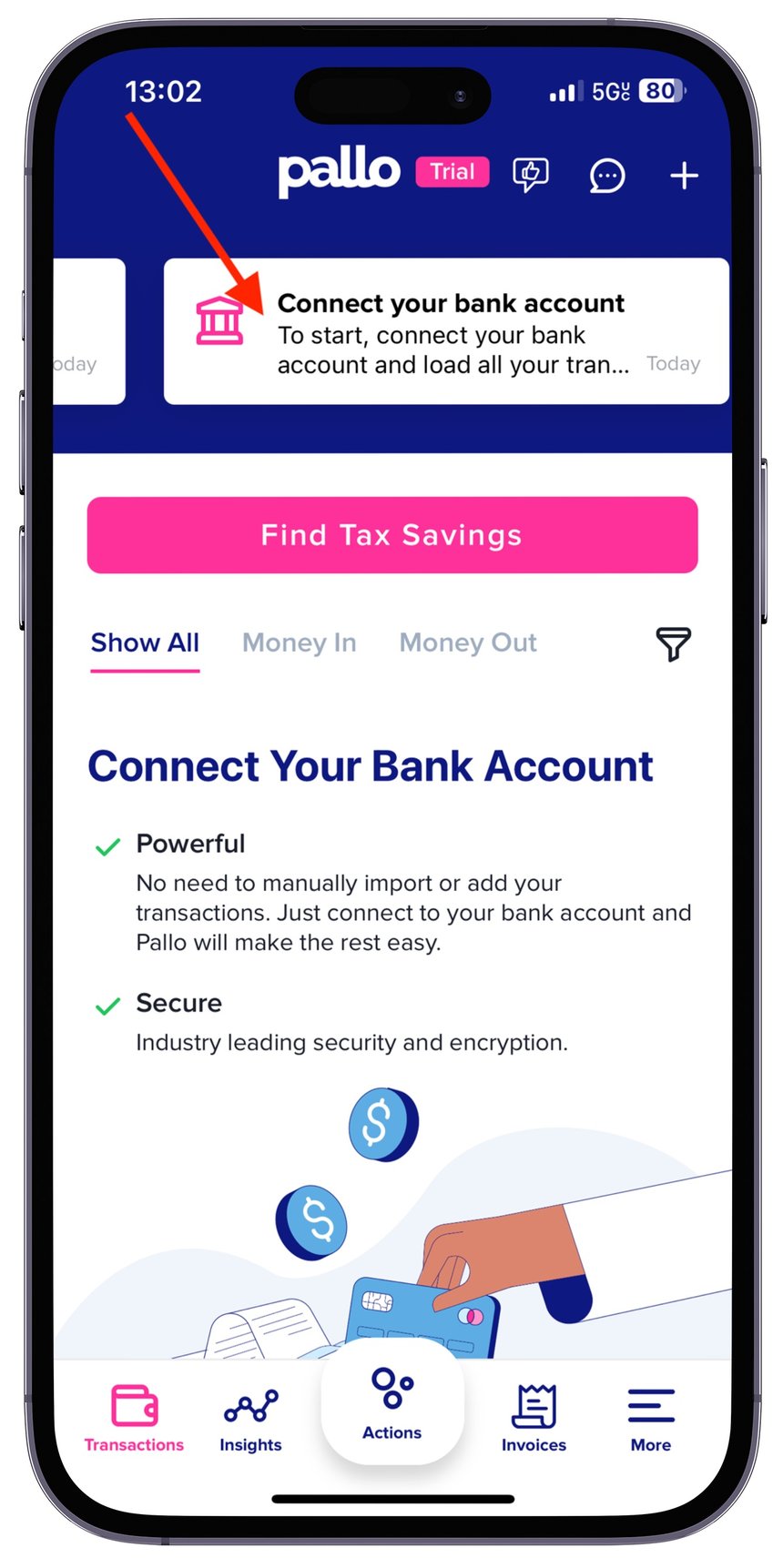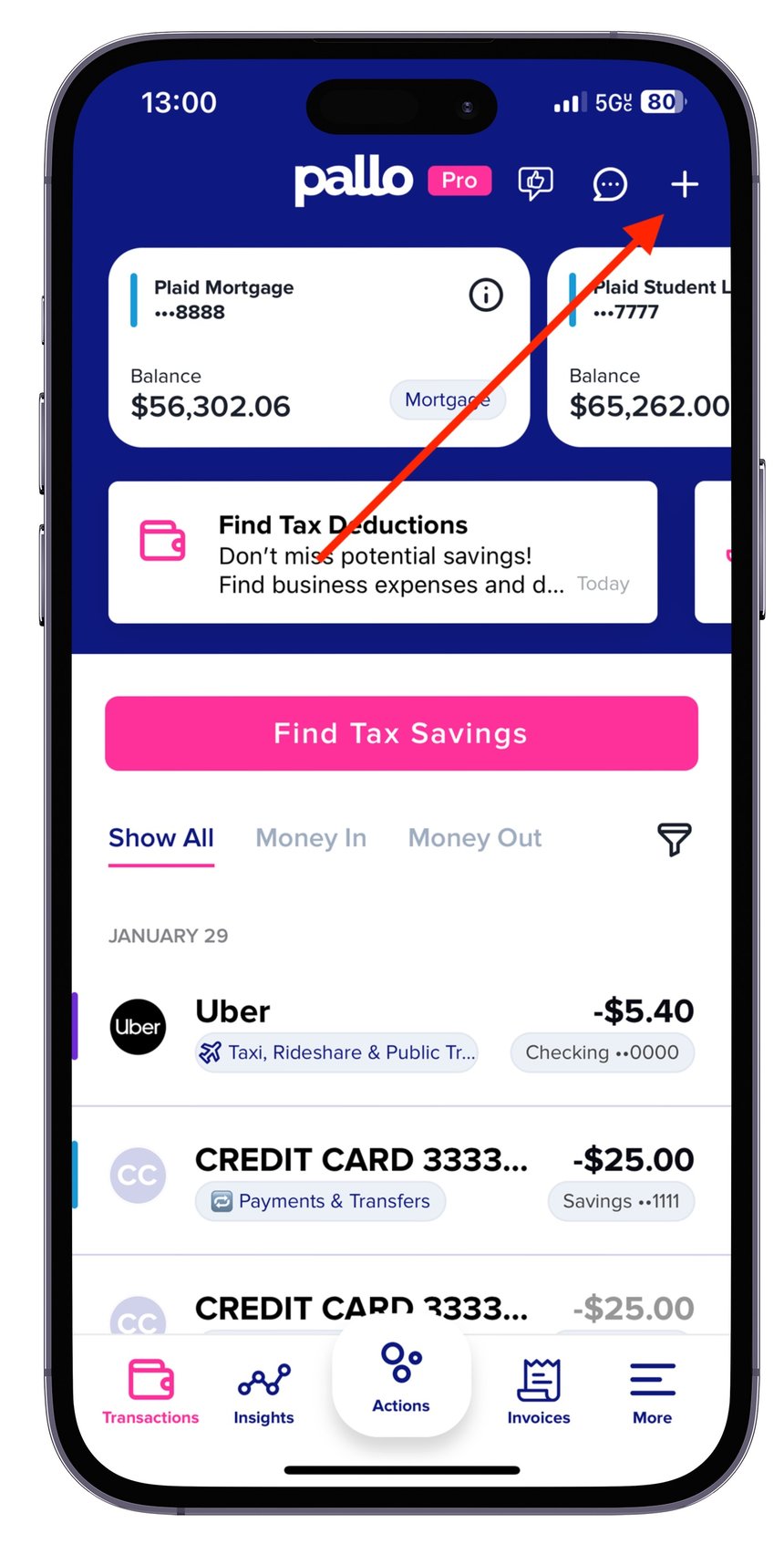Secure connections:
- Pallo does not store your bank log in credentials.
- Pallo connects to your bank vis Plaid.com a trusted partner using bank level encryption.
- Pallo receives your transaction data and cannot move money from your bank account.
Connecting your bank accounts:
- Click connect accounts
- This will take you to Plaid's experience, please click continue
- Find the bank you want to connect to Pallo, then log into your bank account (these details are not stored by Pallo).
- Click continue until you get to the Pallo screen where you can now add a business to Pallo, and toggle on and off which accounts you want to link to Pallo.
- We recommend keeping all bank accounts toggled on, to fully make use of the accounting and tax functionalities within Pallo you will need a full financial picture, not a partial one.
From Sign Up
- After you have entered your password you will be asked to connect your bank accounts to Pallo.
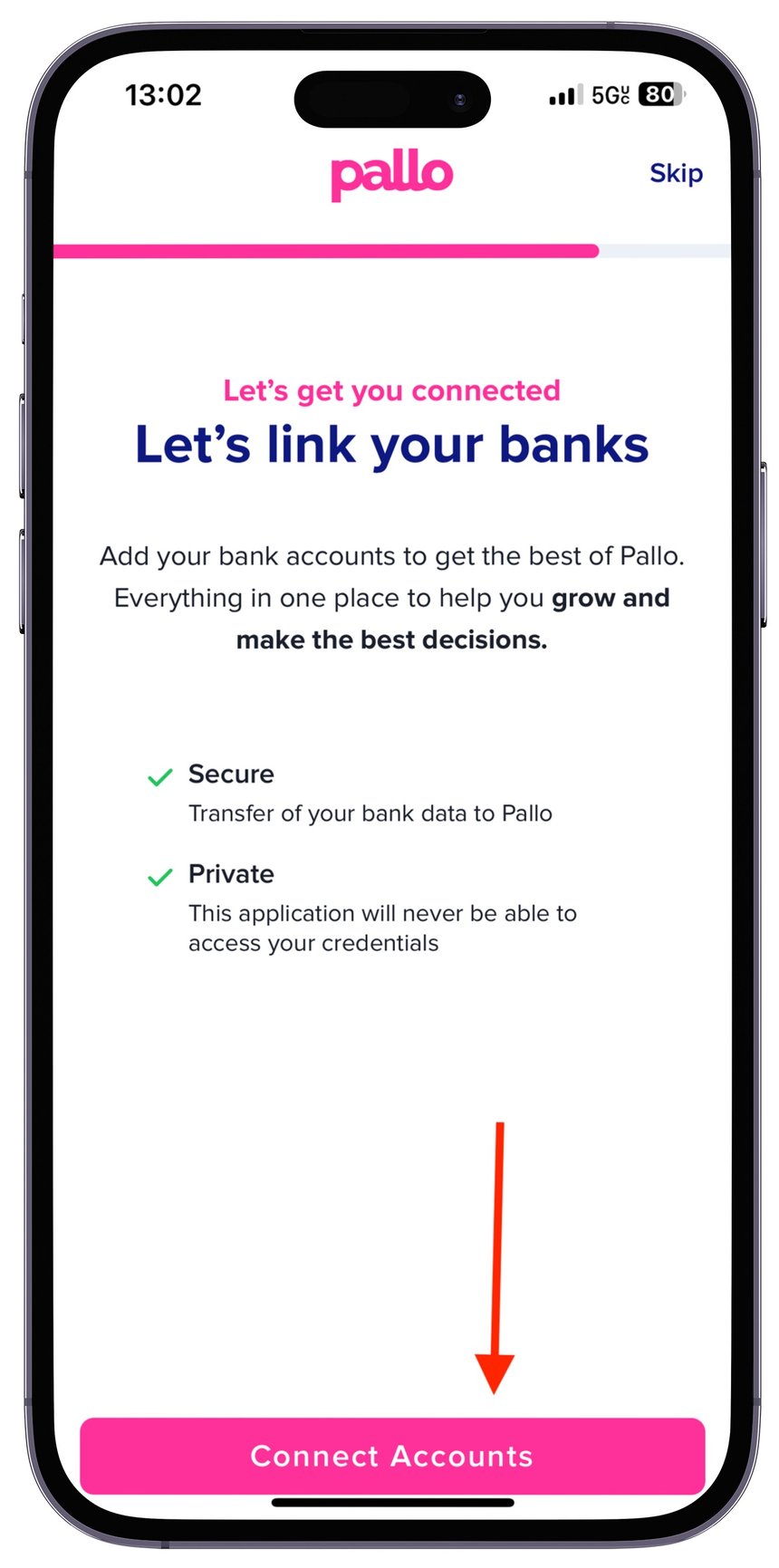
From Actions Screen
- If you have connected no bank account yet, there will be an action in the Actions screen (middle icon in the main menu) to connect your first bank account, that you can click, and then click connect accounts.
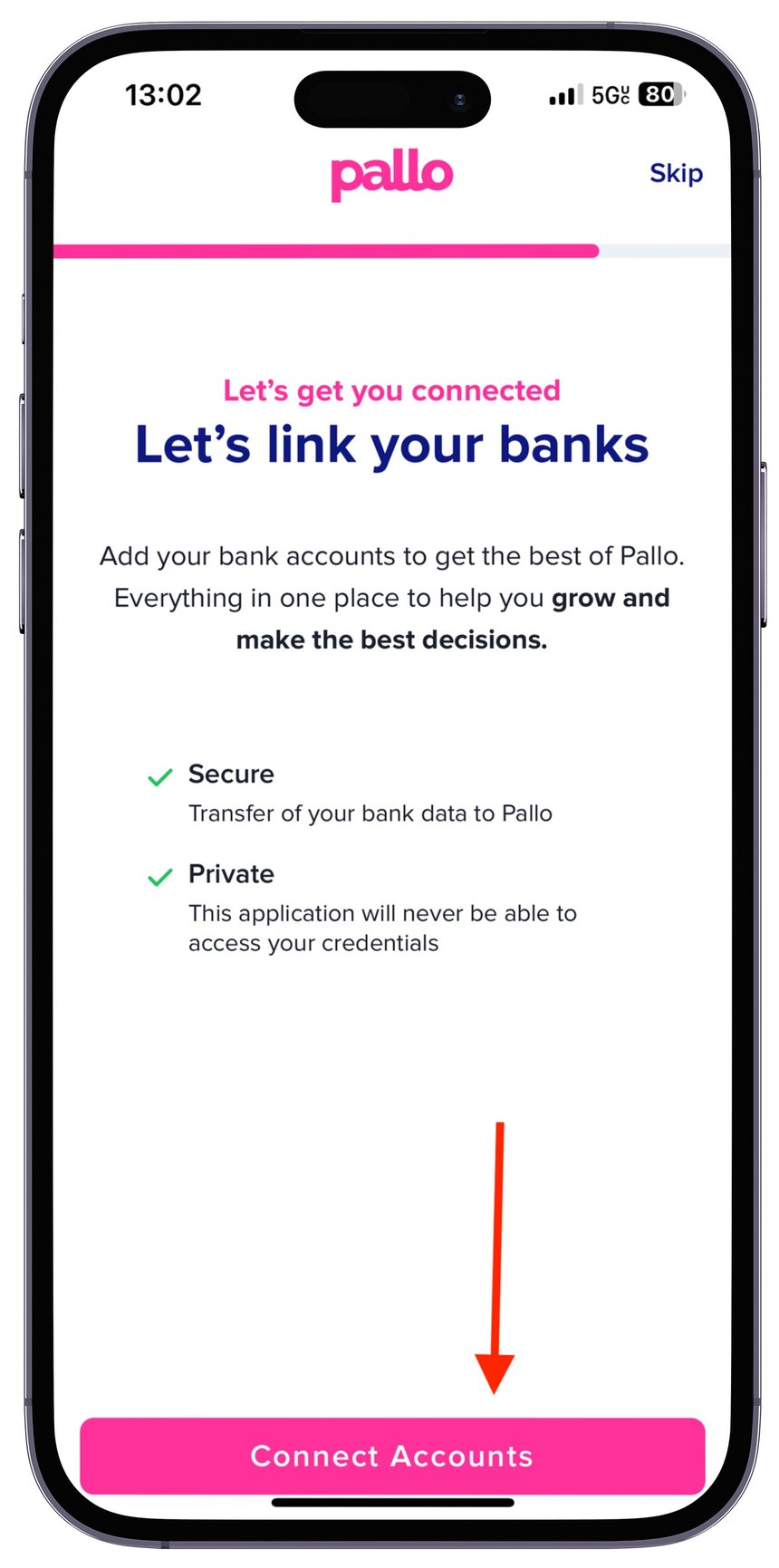

From Settings
- You can go into settings, then into bank accounts.
- Click the plus icon in the top right hand corner and you can connect a bank account from there
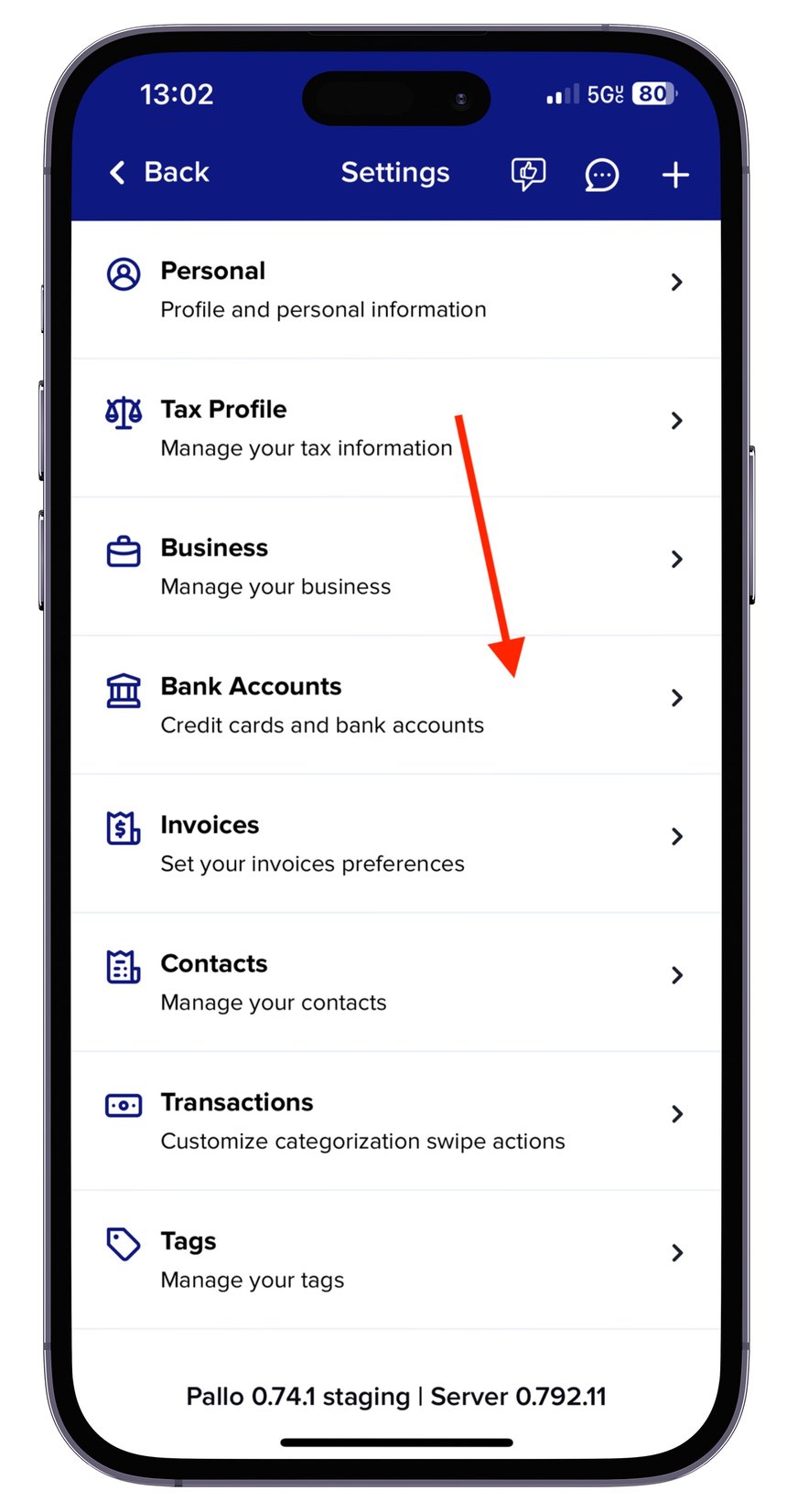
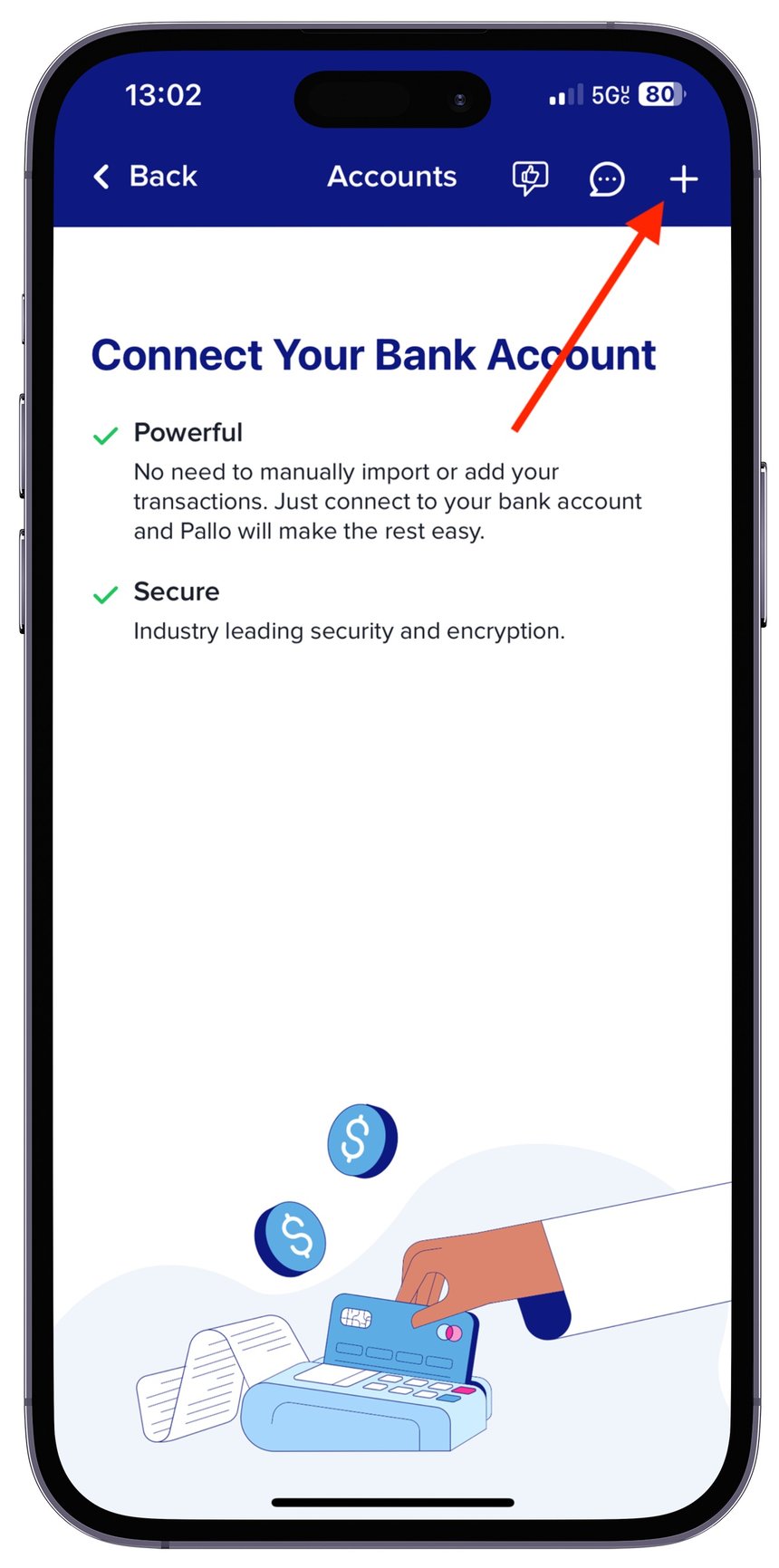
From Transactions screen
- On the transactions screen you can click the plus icon in the top right hand corner to connect a new bank account