How to reconcile all of your transactions belonging to a vendor in one swipe:
The best solution here is to group:
Step 1) Go to the transactions screen and tap on the "Find tax savings button" or on the action tab that says "Find tax deductions"
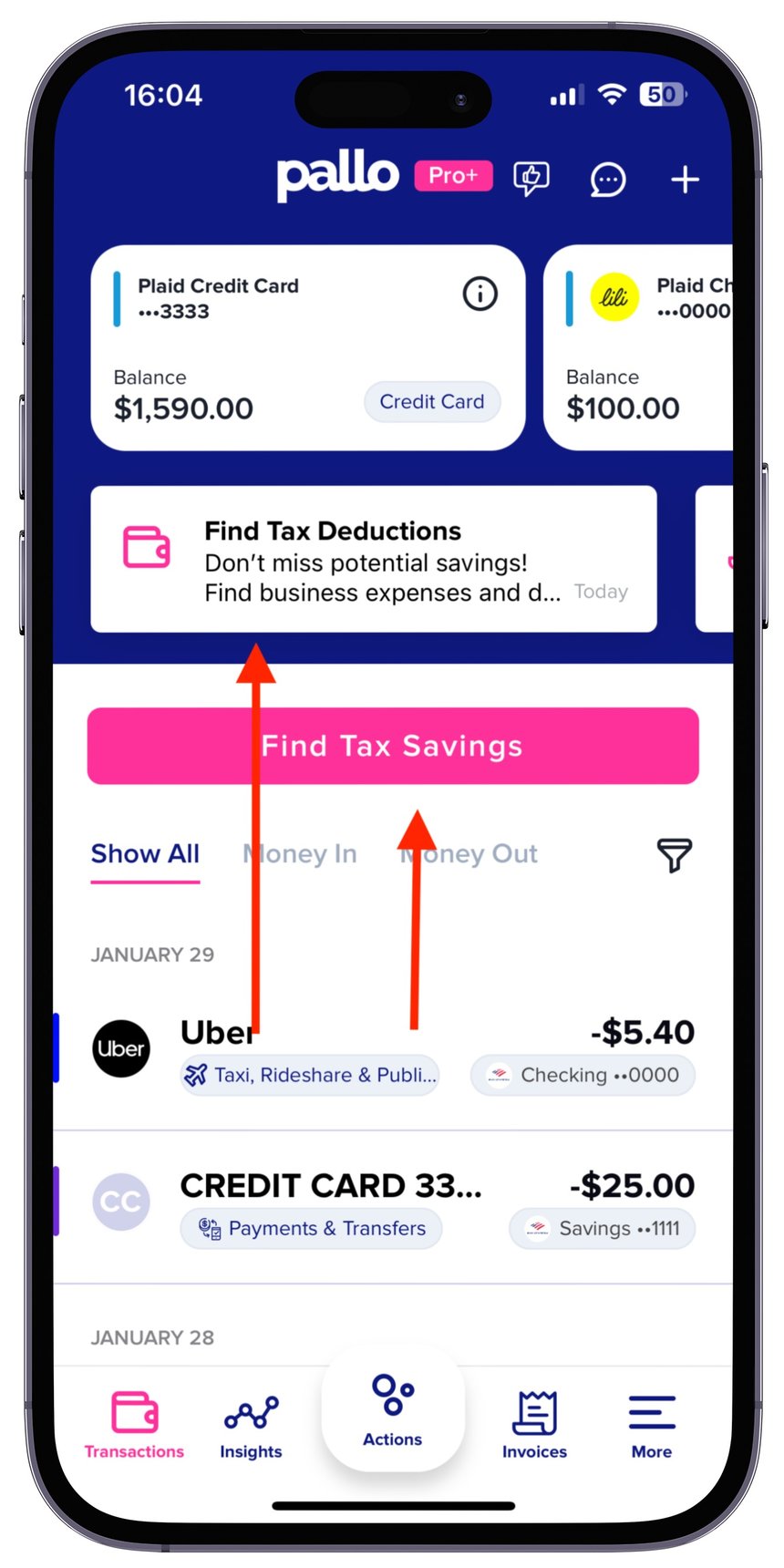
Step 2) Tap on the filter icon in the top right of the reconciliation screen
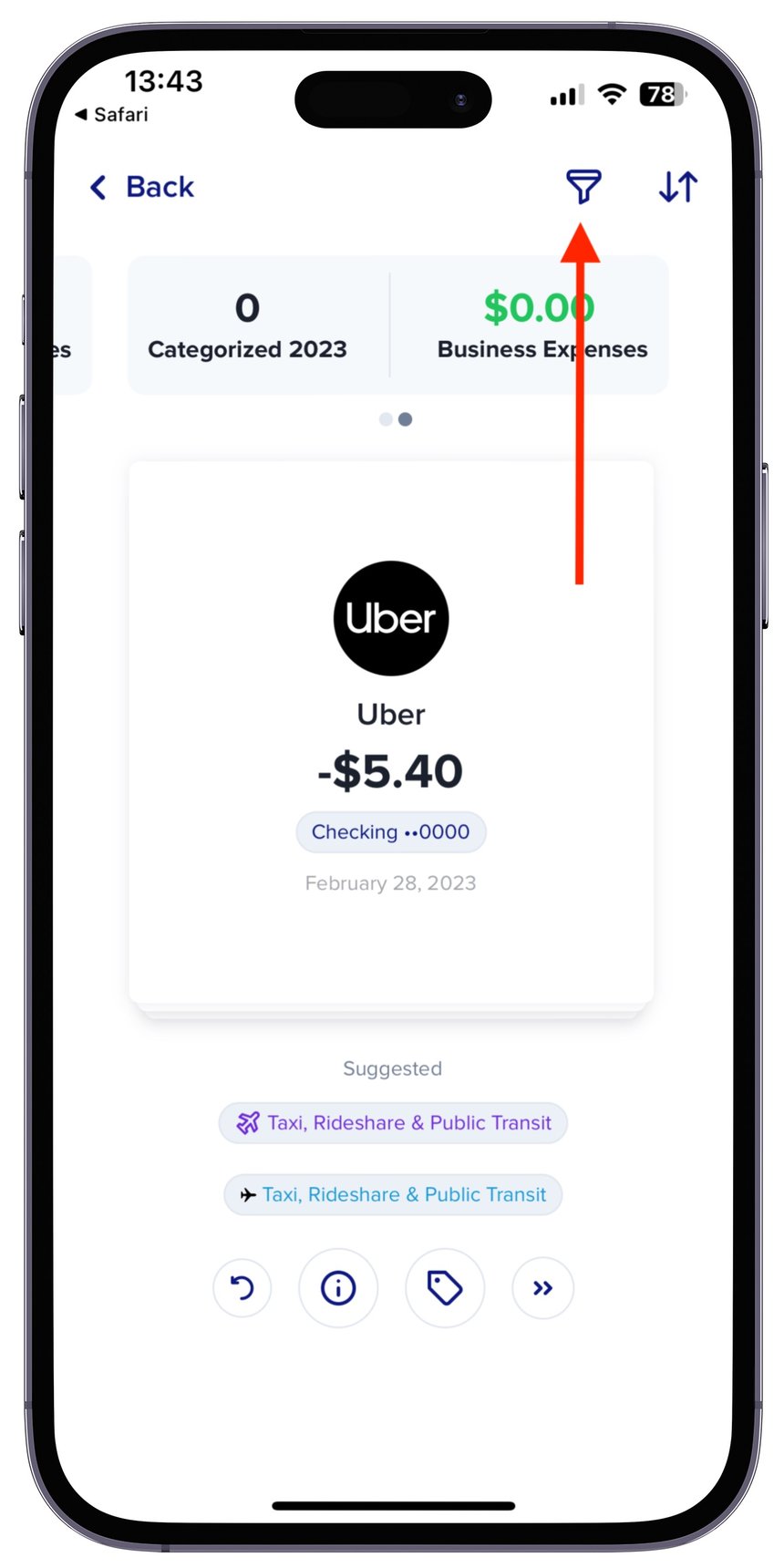
Step 3) Tap the "Grouped" button in the filter screen
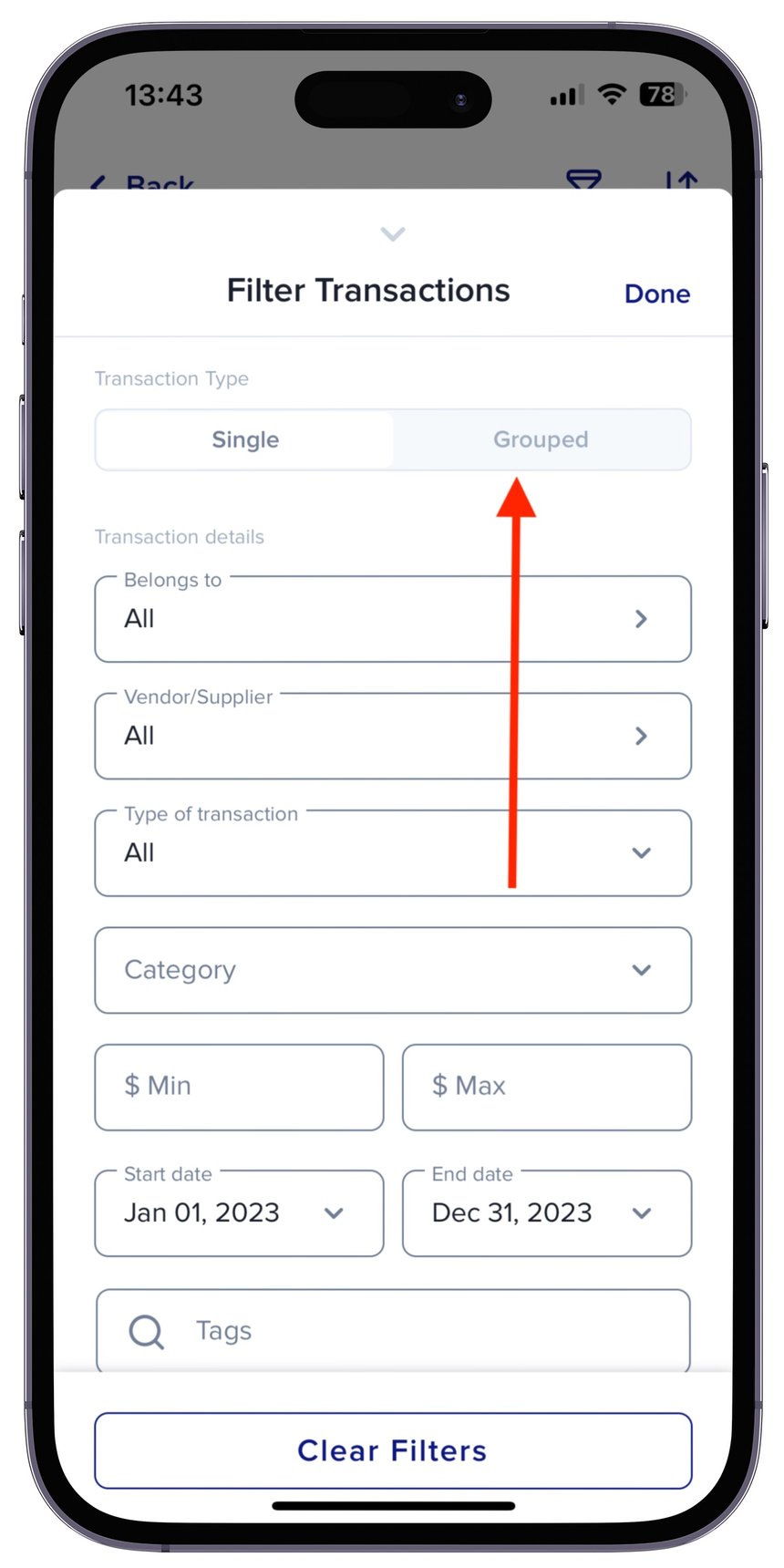
Step 4) Swipe left or right, to reconcile all transactions for a specific vendor to all business or all personal. Note; by swiping either left or right you are confirming the category AND confirming a transaction is business or personal at the same time in the same swipe.
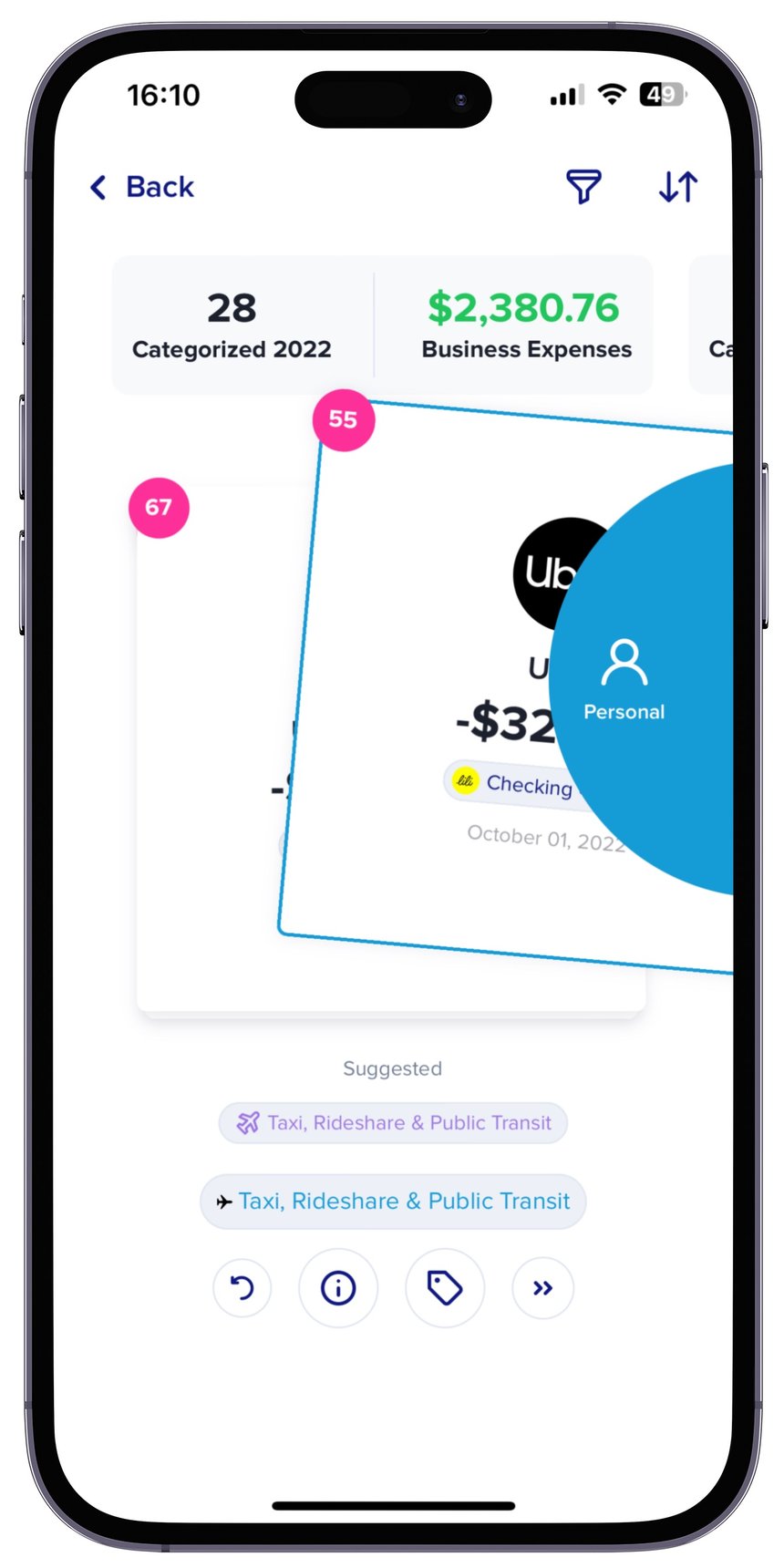
What if I want to reconcile all transactions for a vendor but they're not all business or all personally?
The best solution here is to filter:
Step 1) Go to the transactions screen and tap on the "Find tax savings button" or on the action tab that says "Find tax deductions"
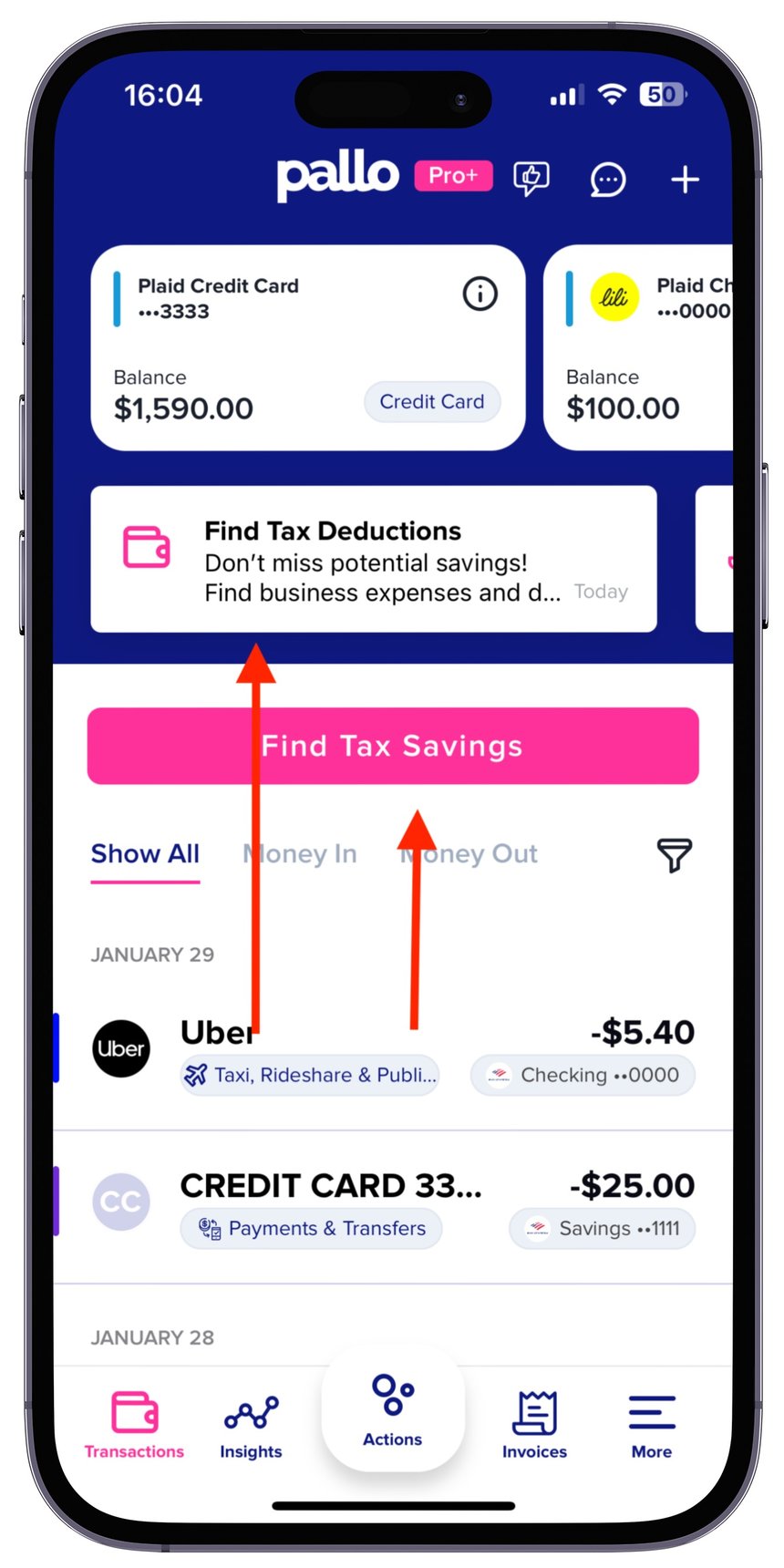
Step 2) Tap the filter icon in the top right of the screen.
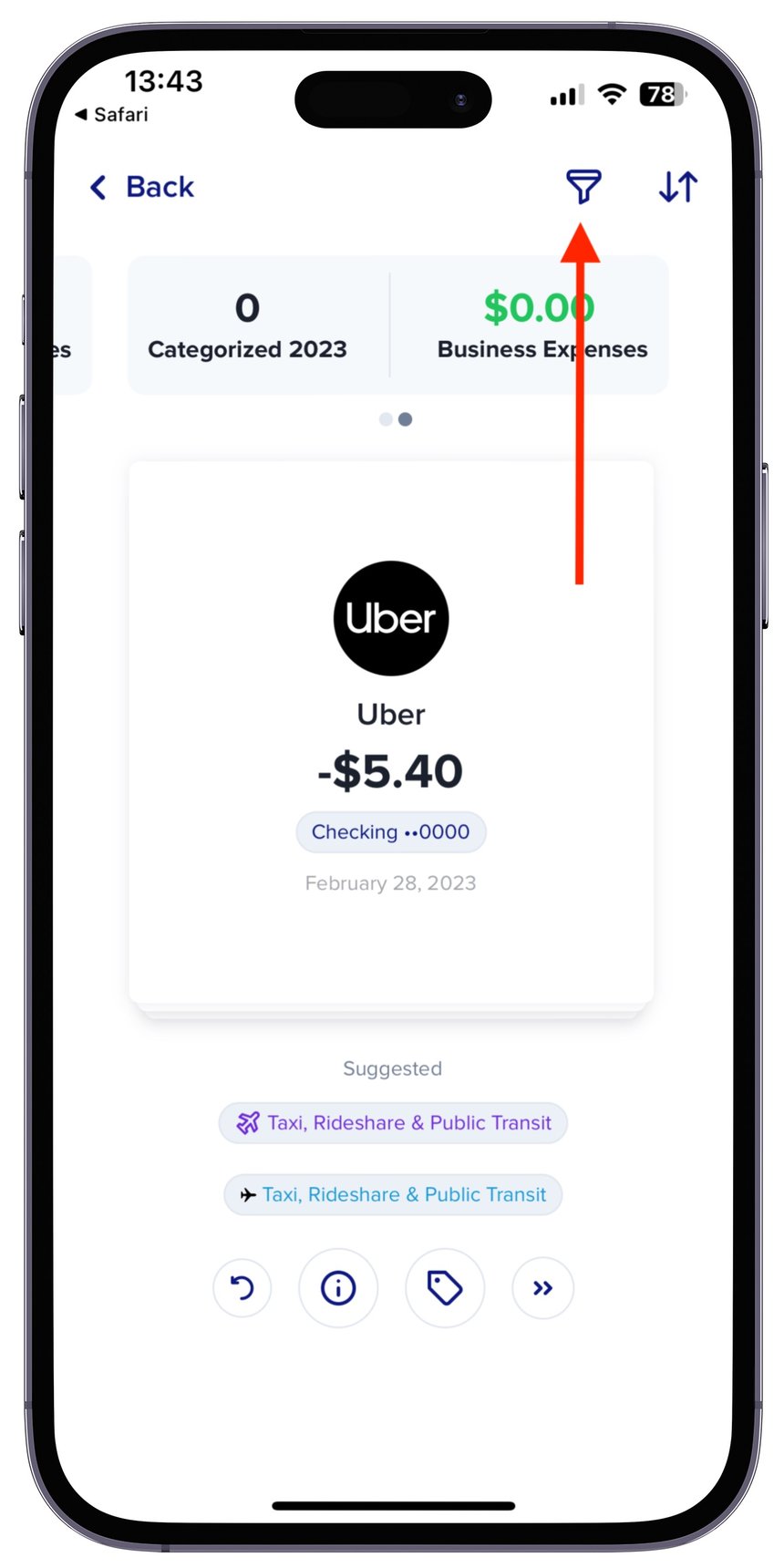
Step 3) Filter by vendor. You could also filter by any number of other factors (such as date range, amount, tags and more).
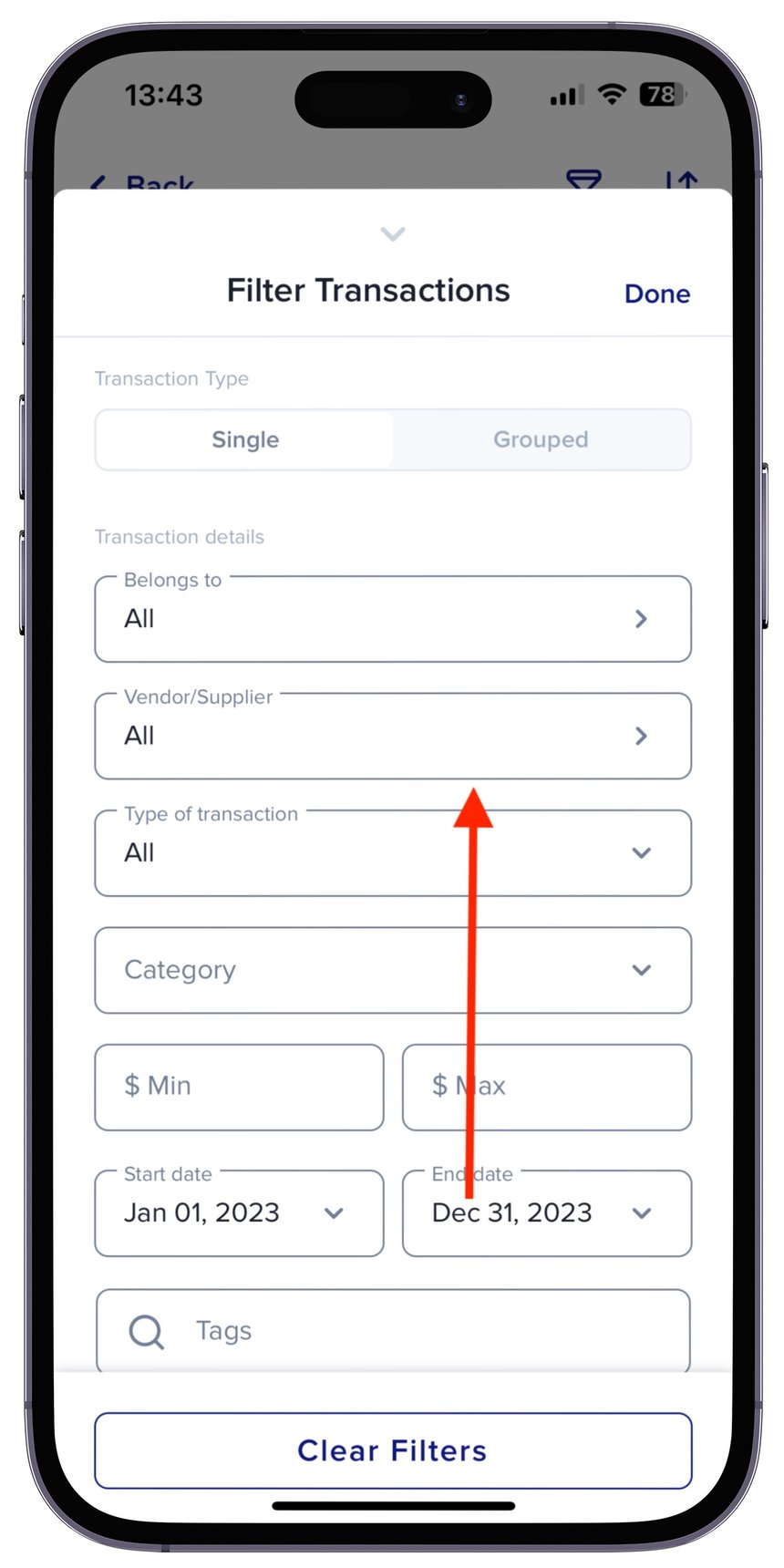
Step 4) Swipe each transaction individually. You now can swipe each individual transaction, one at a time. In the below example we have filtered for Uber transactions and now swiping each individual transaction as some were business and some were personal.

Note: you can also change categories within each individual transaction from the transaction overview screen. We outline this below:
Step 1) You can use the filter function to find all the transactions you're wanting to sort through. In the below example we filter to see all uber transactions.
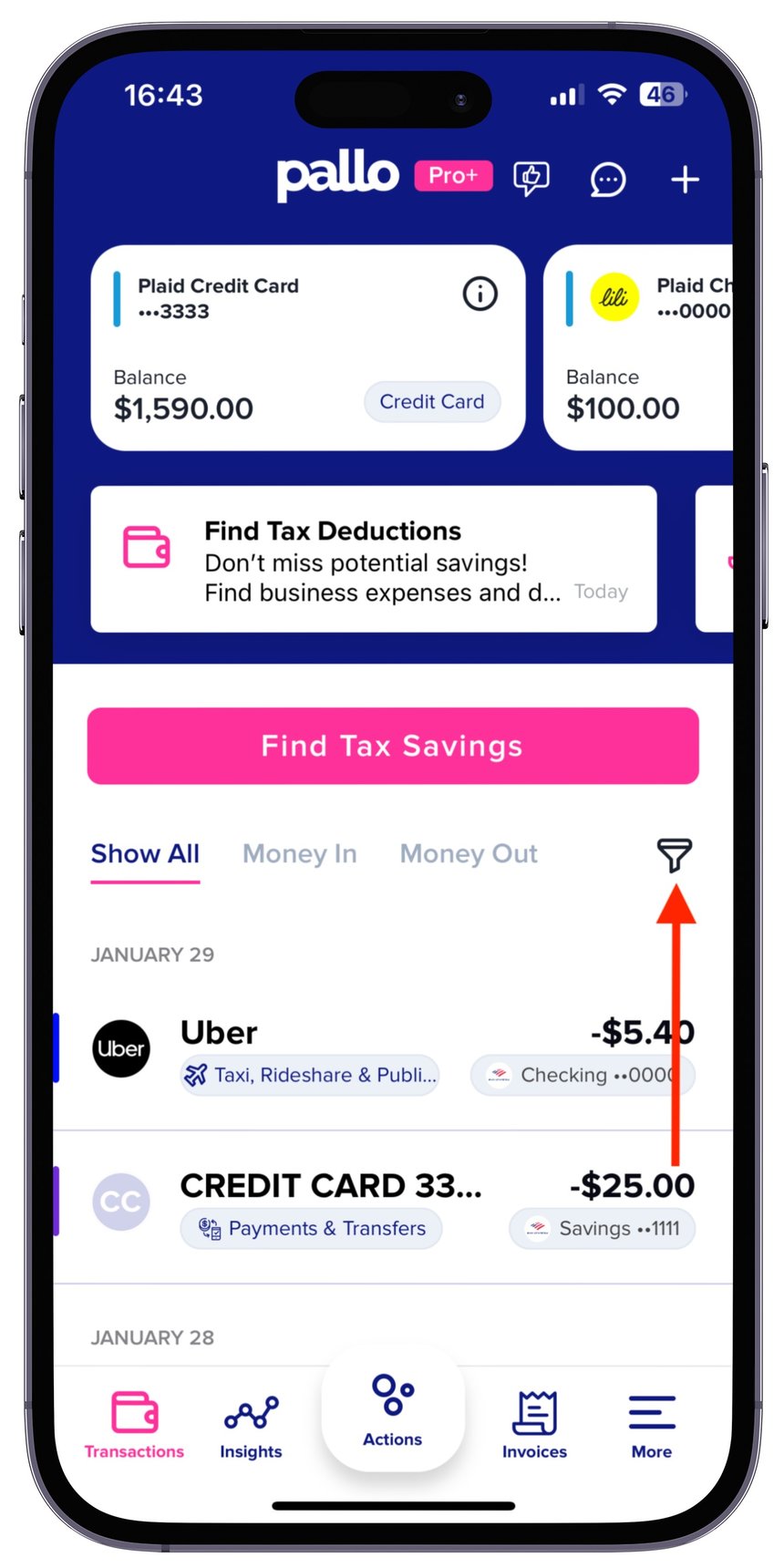
Note: you can also change categories within each individual transaction from the transaction overview screen. We outline this below:
Step 1) You can use the filter function to find all the transactions you're wanting to sort through. In the below example we filter to see all uber transactions.
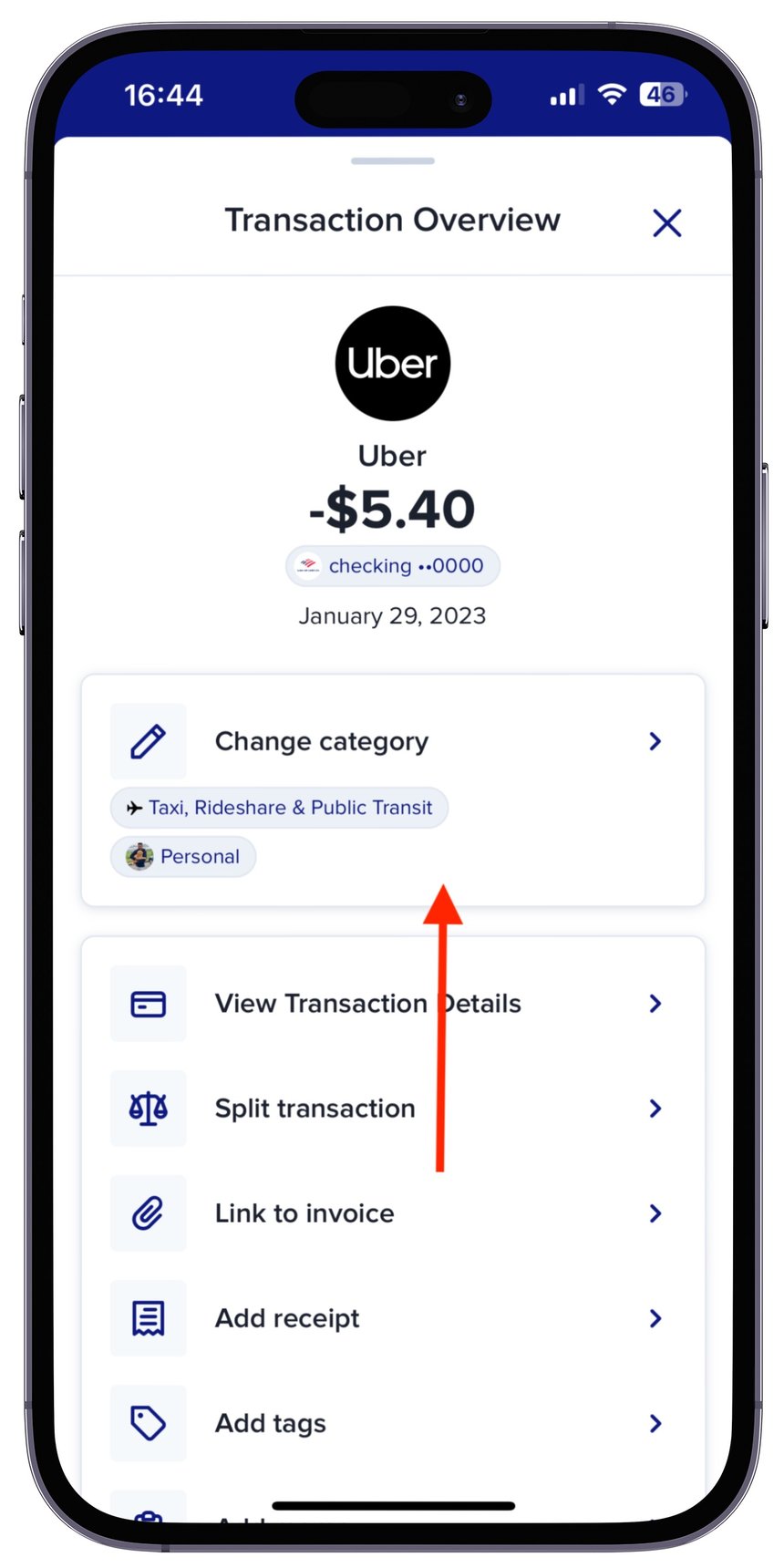


.png)
