To split a transaction:
Click / tap on a transaction.
Click on "Split Transaction"
The split will appear in the transaction screen below, you may need to scroll down to see it. See the screenshot below as an example.
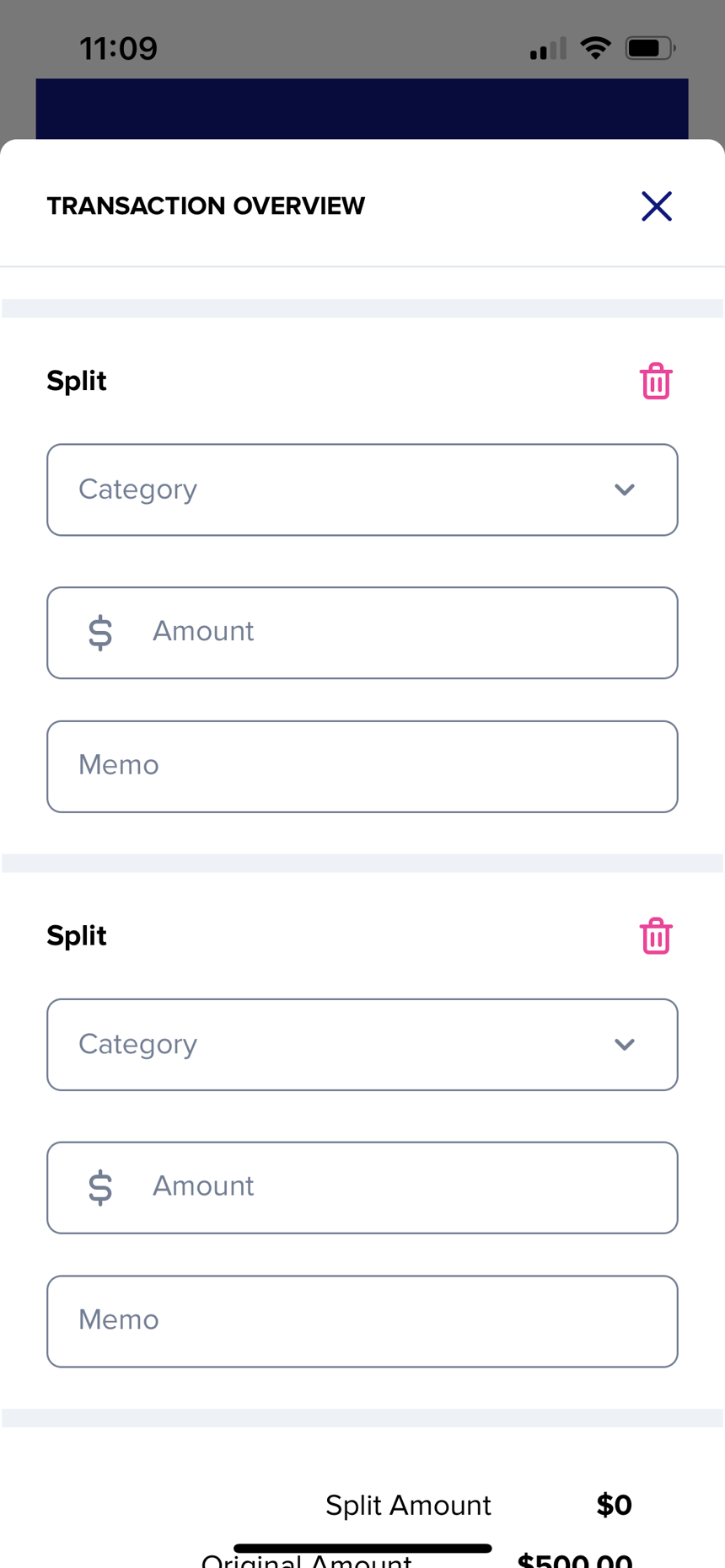
You can split a transaction an infinite number of times.
You will only be able to save the split if the sum of each split equals the total transaction amount. For instance if the transaction was $500, you won't be able to save a split of $100 and $200. The splits would have to equal $500 to be able to save.
Each split will count towards your reports, insights, budgets individually. However the entire transaction will show in each place. Examples shown below of a split transaction shown in insights; the transaction itself is $500, however it has been split $200 to lifestyle and $300 to auto & travel, so in the Lifestyle section the whole transaction is shown, but only $200 of that transaction counts towards the total spend for that category.
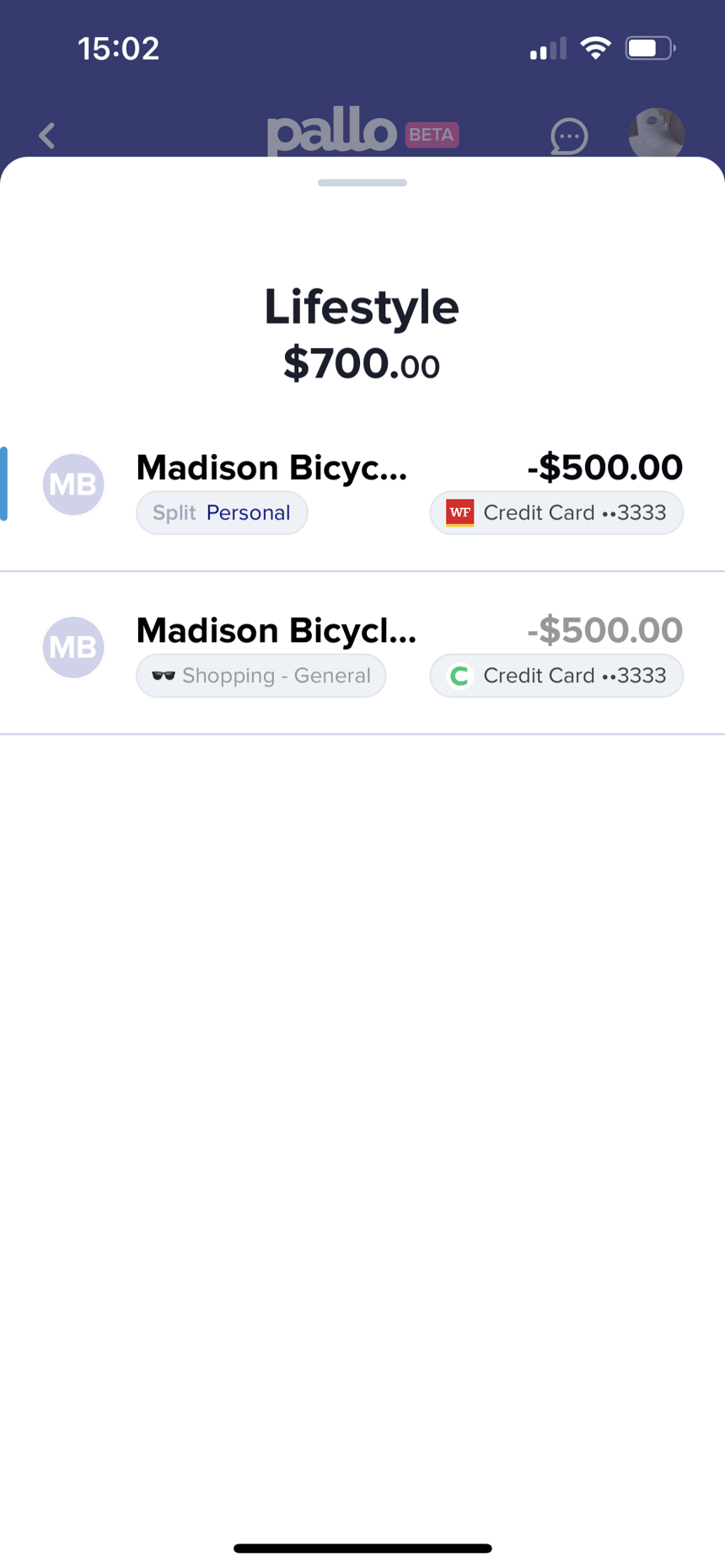
Remember to click save when you split a transaction! The save button is at the bottom of the transaction screen.


